Installing acme.sh
sudo su -
mkdir .acme.sh
cd .acme.sh
curl https://get.acme.sh | sh -s email=your_email_address
Get Dynu DNS api
- Go to https://www.dynu.com/ControlPanel/APICredentials#
- Create
OAuth2API credentials- Change credential type to
OAuth2 - Click on the binoculars to show
Client IDandSecret
- Change credential type to

Export environment variables
export Dynu_ClientId="Client ID"
export Dynu_Secret="Secret"
Important
- if you have used the wrong client ID or secret previously and with the error
authentication failed, you need to delete the corresponding 2 lines from the below file:
~/.acme.sh/account.conf
- otherwise the exporting even the correct credentials will not work using
export ...
Create alias
Add below line to the end of your `~/.bashrc` file
alias acme.sh=~/.acme.sh/acme.sh
source ~/.bashrc
Generating certificate
acme.sh --issue --dns dns_dynu -d domain.com -d www.domain.com
Install the certificates
acme.sh --install-cert -d domain.com -d www.domain.com --key-file /etc/letsencrypt/live/domain.com/privkey.pem --fullchain-file /etc/letsencrypt/live/domain.com/fullchain.pem --reloadcmd "service apache2 force-reload"
Validation
- Restart apache
sudo service apache2 restart
- Open a browser, check the SSL certificate is updated