Moving the installation of your Raspberry Pi from the micro SD card to an external SSD can boost performance.
In case the SSD planned to move the installation to already has data which should be kept, the following steps can be followed.
Create partitions for RPi on the SSD
All the following partition operations can be done inGParted.
First, two partitions corresponding to the micro SD card need to be created on the SSD: bootfs and rootfs. If necessary the existing partition on the SSD should be resized on the left side to allow for the new partitions. The size of these two partitions should be the same as those on the micro SD card.
Clone micro SD partitions into the two partitions on SSD
The following commands can be used to clone the partitions:
sudo dd bs=512M if=/dev/your_microSD_boot_partition of=/dev/your_ssd_boot_partition sudo dd bs=512M if=/dev/your_microSD_root_partition of=/dev/your_ssd_root_partition
The cloned partitions should be checked in GParted to check no errors are given.
UUID settings
Partition UUIDs need to be adjusted to point to these on the SSD. This includes two parts: /cmdline.txt in bootfs
and /etc/fstab in rootfs. They can be changed by mounting partitions on another Linux machine.
How to check partition PARTUUID and UUID
The PARTUUID and UUID of a partition can be checked by the blow command:
sudo blkid /dev/partition_to_check
cmdline.txt in bootfs partition
Change xxxxxxxx below to the PARTUUID of rootfs partition on the SSD.
root=PARTUUID=xxxxxxxx
/etc/fstab in rootfs partition
Change yyyyyyyy below to the UUID of bootfs partition on the SSD.
Change zzzzzzzz below to the UUID of rootfs partition on the SSD.
proc /proc proc defaults 0 0 UUID=yyyyyyyy /boot/firmware vfat defaults 0 2 UUID=zzzzzzzz / ext4 defaults,noatime 0 1
Now, plug your SSD to the Raspberry Pi without your micro SD card plugged. Start the RPi and enjoy!