Although this tutorial is based on a jailbroken Kindle Paperwhite Gen 1, it should also work similarly for other Kindle models.
Why KUAL and MRPI?
Many extensions you can install after jailbreaking the Kindle depends on them, e.g., enabling SSH on the Kindle.
Prerequisites
You have a Kindle which is already jailbroken. If not, refer to this post.
KUAL
It can be installed by following these steps:
- Go to the Snapshots page on MobileRead, there under the
KUAL & KUAL extensionssection, you can download the file for the bullet KUAL. - Extract the downloaded
.tar.xzfile.- If your Kindle runs firmware
5.x, select fileKUAL-KDK-2.0.azw2 - If your Kindle runs an older firmware, select file
KUAL-KDK-1.0.azw2
- If your Kindle runs firmware
- Connect your Kindle to your computer via USB cable. Confirm it’s in USB Drive Mode.
- Copy the selected file into
/documentsof your Kindle drive. - Disconnect your Kindle and a new book should appear on your home screen.
- Tap on the book, you enter KUAL, meaning it’s successfully installed.
MRPI
It stands for MobileRead Package Installer, which is an extension of KUAL. You can install many packages using MRPI and it makes your life easier according to MobileRead.
The steps to install are:
- Go to the Snapshots page on MobileRead, there under the
KUAL & KUAL extensionssection, you can download the file for the bullet MR Package Installer. - Extract the downloaded
.tar.xzfile. - Connect your Kindle to your computer via USB cable. Confirm it’s in USB Drive Mode.
- Copy all extracted files in Step 2 to the root folder of your Kindle.
- After disconnecting your Kindle from the computer, you can confirm it’s successfully installed by going to KUAL, there a new helper menu should appear.
Concluding remarks
With these preparations done, many extensions can be installed, which will be shown in the next post.


2 Responses
[…] […]
[…] […]